Replacing the Cutter Blade
Compatible Cutter Blade
For details on compatible cutter blade, see Cutter Blade.
How to Replace Cutter Blade
-
Tap Maintenance on HOME screen.
The Maintenance screen appears.
-
Tap Replace cutter blade unit.
A confirmation message appears.
-
Tap Yes.
The carriage moves and after it stops moving, instructions for the cutter blade replacement procedure appear on the touch screen.
 Note
Note- If you do not take action within 2 minutes, cutter blade replacement is canceled. In this case, start over replacement from the beginning.
-
Open top cover.
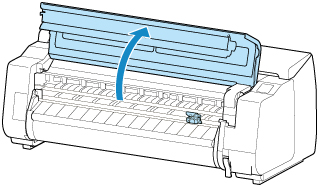
-
If cutter blade is dirty, use damp cloth that you have wrung out completely to wipe it clean.
 Important
Important-
Do not touch the linear scale (A), carriage shaft (B), or ink tube stabilizer (C). Touching these may cause malfunction.
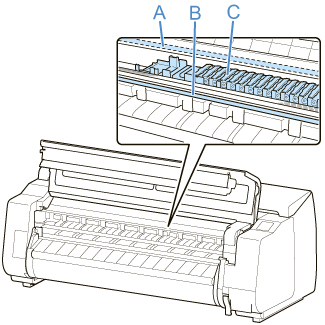
-
-
Turn hex screw with hex wrench until loose.
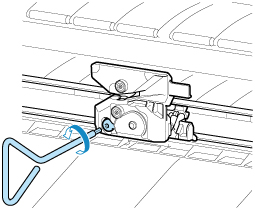
-
Remove cutter blade while holding A.
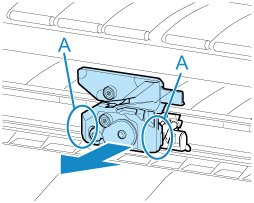
 Caution
Caution- Never touch any part other than A. This may stain your hands or cause injury. Additionally, this may damage the printer.
- Do not disassemble the cutter blade. Touching the blade may cause injury.
 Note
Note- Dispose of the used cutter blade in accordance with local regulations.
-
Install new cutter blade while aligning A to B and C to D.
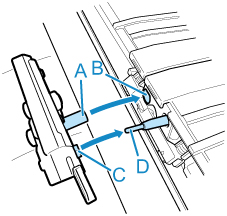
-
Install while aligning fixing part included with replacement cutter blade with center of cutter blade.
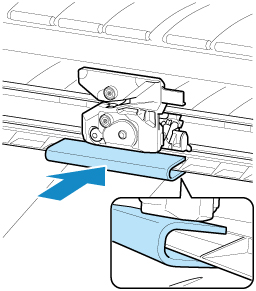
-
Turn hex screw until securely fixed.
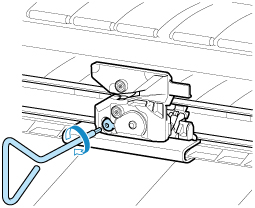
 Important
Important- After the cutter blade is secured, check that the cutter blade does not come off. If the cutter blade comes off, this may damage the printer.
-
Remove fixing part.

 Important
Important- Always remove the fixing part. Operating with the part installed may damage the printer.
-
Close top cover.
A confirmation message appears.
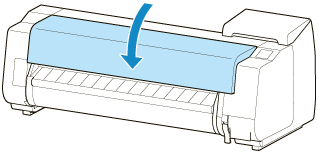
-
Tap Yes.

