

Register the account on CANON iMAGE GATEWAY to the machine following the procedure below.
 Important
ImportantLAN connection with the machine and internet connection are required to use this function.
Before you register the account to the machine, you have to get the account on CANON iMAGE GATEWAY. For getting the account, refer to CANON iMAGE GATEWAY.
You can register the login name up to 256 characters and register the password up to 80 characters. When you get the account on CANON iMAGE GATEWAY, set the login name within 256 characters and set the password within 80 characters.
Set the login name and password in letters and figures can be entered on the LCD of the machine.
Make sure that the machine is turned on.
Press the MENU button.
The menu screen is displayed.
Select  Web service, then press the OK button.
Web service, then press the OK button.
Select  Web service setup, then press the OK button.
Web service setup, then press the OK button.
Use the 
 button to select Online Album connection setup, then press the OK button.
button to select Online Album connection setup, then press the OK button.
Use the 
 button to select Register account, then press the OK button.
button to select Register account, then press the OK button.
 Note
NoteWhen you delete the account, select Delete account, then press the OK button. After selecting CANON iMAGE GATEWAY to delete the account and pressing the OK button, the confirmation screen to delete the account is displayed. To delete the account, select Yes and press the OK button.
Use the 
 button to select CANON iMAGE GATEWAY to register the account, then press the OK button.
button to select CANON iMAGE GATEWAY to register the account, then press the OK button.
The message for account information is displayed.
Check the message, then press the OK button.
When the confirmation screen for account management is displayed, press the left Function button.
 Note
NoteBy pressing the OK button, you can display the message for account management policy.
Check that User-ID is displayed, then press the OK button.
The screen to enter the login name is displayed.
 Note
NoteIf you already have registered the account, the login name is displayed on the screen.
Enter the login name.
Use the following buttons to enter the login name.
 ,
,  ,
,  , and
, and  buttons:
buttons:Select a letter, number, or symbol.
Enter the selected character.
Press when entering the characters is complete.
Switch the input mode; Lowercase mode (e.g., abc), Uppercase mode (e.g., ABC), then Numeric mode (number).
Delete the entered character.
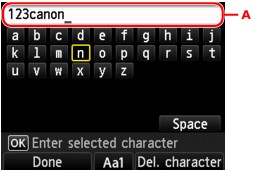
 Note
NoteTo edit entered characters, select the entry column (A) with the 
 button. Use the
button. Use the 
 button to move the cursor under the position where you want to edit.
button to move the cursor under the position where you want to edit.
Check the entered login name, then press the left Function button.
Check that Password is displayed, then press the OK button.
The screen to enter the password is displayed.
Enter the password.
Enter the password as well as the login name.
Press the left Function button.
The machine accesses on CANON iMAGE GATEWAY, then your account is confirmed.
After the confirmation of account is complete, the confirmation screen to save the login name and password is displayed.
Use the 
 button to select the setting, then press the OK button.
button to select the setting, then press the OK button.
The account registration is complete.
Page top |