Aligning the Print Head Manually
If printed ruled lines are misaligned or print results are still not satisfactory after adjusting the print head position automatically, adjust the print head position manually.
 Note
Note
- For details on adjusting the print head position automatically, see Aligning the Print Head.
You need to prepare: three sheets of A4 or Letter-sized plain paper
-
Make sure that the power is turned on.
-
Load three sheets of A4 or Letter-sized plain paper in the cassette 2.
After inserting the cassette into the machine, the paper information registration screen is displayed on the touch screen. Select A4 or Letter for Page size and Plain paper for Type, then tap Register.
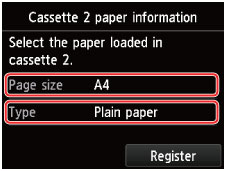
If a message is displayed on the screen, follow the directions in the message to complete registration.
-
Open the paper output tray.
-
Holding both sides of the paper output tray, gently open it.
The output tray extension will open automatically when the paper output tray is opened.
-
Extend the paper output support.
 Important
Important- If the disc tray guide is open, close it.
-
-
Print the print head alignment pattern.
-
Flick the HOME screen, then tap
 Setup.
Setup.The setup menu screen will appear.
-
Tap
 Maintenance.
Maintenance.The Maintenance screen will appear.
-
Tap Manual head alignment.
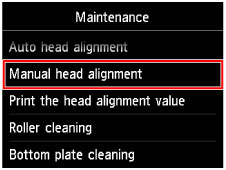
The confirmation screen will appear.
 Note
Note- To print and check the current head position adjustment values, select Print the head alignment value.
-
Tap Yes.
The print head alignment pattern is printed.
 Important
Important- Do not open the operation panel while printing is in progress.
-
When the message "Did the patterns print correctly?" appears, confirm that the pattern is printed correctly, tap Yes.
-
Confirm the message, then tap Next.
The input screen for the head position adjustment values will appear.
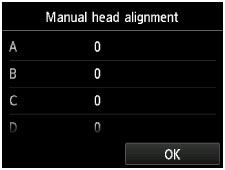
-
-
Look at the first pattern and adjust the print head position.
-
Tap A to check the printed patterns, and tap the number of the pattern in column A that has the least noticeable vertical streaks.

 Note
Note-
If it is difficult to pick the best pattern, pick the setting that produces the least noticeable vertical streaks.
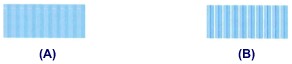
(A) Unnoticeable vertical streaks
(B) Noticeable vertical streaks
-
-
Repeat the same procedure until you finish inputting the pattern number for columns B to H, then tap OK.
For columns G and H, pick the setting that produces the least noticeable horizontal streaks at the position indicated by an arrow.
 Note
Note-
If it is difficult to pick the best pattern, pick the setting that produces the least noticeable horizontal streaks.

(C) Unnoticeable horizontal streaks
(D) Noticeable horizontal streaks
-
-
Confirm the message, then tap OK.
The second pattern is printed.
 Important
Important- Do not open the operation panel while printing is in progress.
-
-
Look at the second pattern and adjust the print head position.
-
Tap I to check the printed patterns, and tap the number of the pattern in column I that has the least noticeable vertical streaks.

 Note
Note-
If it is difficult to pick the best pattern, pick the setting that produces the least noticeable vertical streaks.

(E) Unnoticeable vertical streaks
(F) Noticeable vertical streaks
-
-
Repeat the same procedure until you finish inputting the pattern number for columns J to P, then tap OK.
-
Confirm the message, then tap OK.
The third pattern is printed.
 Important
Important- Do not open the operation panel while printing is in progress.
-
-
Look at the third pattern and adjust the print head position.
-
Tap a to check the printed patterns, and tap the number of the pattern in column a that has the least noticeable horizontal stripes.

 Note
Note-
If it is difficult to pick the best pattern, pick the setting that produces the least noticeable horizontal stripes.

(G) Unnoticeable horizontal stripes
(H) Noticeable horizontal stripes
-
-
Repeat the same procedure until you finish inputting the pattern number for columns b to h, then tap OK.
The manual adjustment of the print head position is complete.
-
When the completion message appears, tap OK.
-

