Entering Numbers, Letters, and Symbols
Use the Numeric buttons to enter or edit such information as unit name, a recipient's name for the directory, etc.
Switching the Input Mode
Each time the Tone button is pressed, the input mode is switched in the following order: lowercase mode (:a), uppercase mode (:A), then numeric mode (:1).
The current input mode appears at the upper right corner of the LCD.
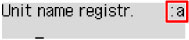
Entering Numbers, Letters, and Symbols
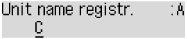
Press the Tone button to switch the input mode.
Use the Numeric buttons to enter the desired characters.
-
To insert a space
Press the
 button five times.
button five times. -
To delete the last entered character
Press the Back button.
Editing Entered Numbers, Letters, and Symbols
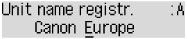
Press the  or
or  button to move the cursor under the position you want to edit.
button to move the cursor under the position you want to edit.
-
To insert a space
Press the
 button five times.
button five times. -
To insert a character
Move the cursor under the character to the right of the insertion position, then enter the character. The character on the cursor will move to the right and the new character will be inserted.
-
To delete a character
Move the cursor under the character, then press the Back button.
List of Characters Assigned to Each Numeric Button
| Button | Lowercase mode (:a) |
Uppercase mode (:A) |
Numeric mode (:1) |
Fax/Telephone no. |
|---|---|---|---|---|
 |
1 | 1 | ||
 |
abcåäáàãâæç | ABCÅÄÁÀÃÂÆÇ | 2 | 2 |
 |
defëéèê | DEFËÉÈÊ | 3 | 3 |
 |
gh i ï í ì î | GH I Ï Í Ì Î | 4 | 4 |
 |
jkl | JKL | 5 | 5 |
 |
mnoñøöóòõô | MNOÑØÖÓÒÕÔ | 6 | 6 |
 |
pqrsþ | PQRSÞ | 7 | 7 |
 |
tuvüúùû | TUVÜÚÙÛ | 8 | 8 |
 |
wxyzý | WXYZÝ | 9 | 9 |
 |
0 | 0 | ||
 |
. @ - _ SP*1  # ! " , ; : ^ ` = / | ' ? $ % & + ( ) [ ] { } < > \*2 ~*2 # ! " , ; : ^ ` = / | ' ? $ % & + ( ) [ ] { } < > \*2 ~*2 |
# | ||
 |
Switch the input mode. |  |
||
*1 "SP" indicates a space.
*2 Displayed only when entering characters in the LAN settings.

