Aligning the Print Head
If printed ruled lines are misaligned or print results are otherwise unsatisfactory, adjust the print head position.
 Note
Note
-
If the remaining ink level is low, the print head alignment sheet will not be printed correctly.
Replace the FINE cartridge whose ink is low.
You need to prepare: a sheet of A4 or Letter-sized plain paper (including recycled paper)*
* Be sure to use paper that is white and clean on both sides.
-
Make sure that the power is turned on.
-
Load a sheet of A4 or Letter-sized plain paper in the cassette.
After pushing the cassette back, the paper information registration screen is displayed on the LCD. Select A4 or Letter for Size: and Plain paper for Type:, then press the OK button.
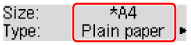
-
Pull the paper output support out from the paper output tray, then open the output tray extension.
-
Press the Setup button, use the
 or
or  button to select Maintenance, then press the OK button.
button to select Maintenance, then press the OK button. -
Use the
 or
or  button to select Head alignment, then press the OK button.
button to select Head alignment, then press the OK button.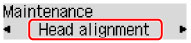
The print head alignment sheet will be printed.
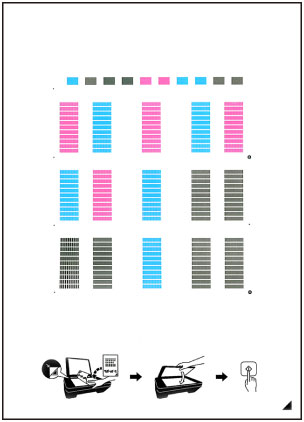
 Important
Important- Do not touch any printed part on the print head alignment sheet. If the sheet is stained or wrinkled, it may not be scanned properly.
- If the print head alignment sheet was not printed correctly, press the Stop button, then redo this procedure from the beginning.
-
Confirm the message, then load the print head alignment sheet on the platen glass.
Load the print head alignment sheet WITH THE PRINTED SIDE FACING DOWN and align the mark
 on the bottom right corner of the sheet with the alignment mark
on the bottom right corner of the sheet with the alignment mark  .
.
 Note
Note- The print head alignment sheet cannot be scanned if it is loaded in the ADF (Auto Document Feeder).
-
Close the document cover gently, then press the Black or Color button.
The machine starts scanning the print head alignment sheet, and the print head position will be adjusted automatically.
When adjusting the print head position is complete, remove the print head alignment sheet on the platen glass.
 Important
Important- Do not open the document cover or move the print head alignment sheet on the platen glass until adjusting the print head position is complete.
-
If the error message appears on the LCD, press the OK button to release the error, then take appropriate action.
 Note
Note
-
If the print results are still not satisfactory after adjusting the print head position as described above, adjust the print head position manually from the computer.
- To print and check the current head position adjustment values, select Print align value from the Maintenance menu.

