 No Printing Results/Printing Is Blurred/Colors Are Wrong/White Streaks
No Printing Results/Printing Is Blurred/Colors Are Wrong/White Streaks
 No Printing Results
No Printing Results

 Printing Is Blurred
Printing Is Blurred
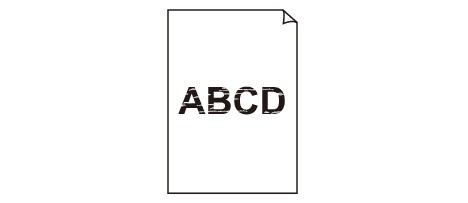

 Colors Are Wrong
Colors Are Wrong
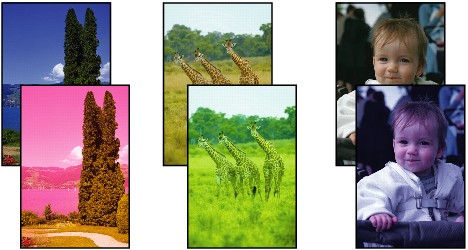

 White Streaks
White Streaks
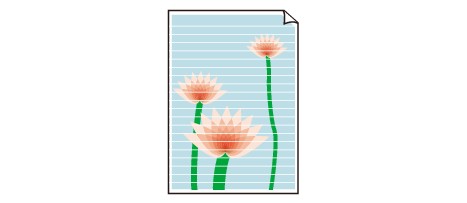

-
Check1 Did you confirm the paper and print quality settings?
-
Check2 Print the Nozzle Check Pattern and perform any necessary maintenance operations such as Print Head Cleaning.
Print the Nozzle Check Pattern to determine whether the ink ejects properly from the print head nozzles.
Refer to When Printing Becomes Faint or Colors Are Incorrect for the Nozzle Check Pattern printing, Print Head Cleaning, and Print Head Deep Cleaning.
-
If the Nozzle Check Pattern is not printed correctly:
After performing the Print Head Cleaning, print the Nozzle Check Pattern and examine the pattern.
-
If the problem is not resolved after performing the Print Head Cleaning twice:
Perform the Print Head Deep Cleaning.
If the problem is not resolved after performing the Print Head Deep Cleaning, turn off the machine and perform another Print Head Deep Cleaning after 24 hours. When you turn the machine off, do not unplug it from the power supply.
-
If the problem is not resolved after performing the Print Head Deep Cleaning twice:
Ink may have run out. Replace the FINE cartridge.
-
-
Check3 When a FINE cartridge runs out of ink, replace it with a new one.
-
Check4 When using paper with one printable surface, make sure that the paper is loaded with the printable side facing down.
Printing on the wrong side of such paper may cause unclear prints or prints with reduced quality.
Load paper with the printable side facing down.
Refer to the instruction manual supplied with the paper for detailed information on the printable side.
-
Check5 Is the FINE cartridge installed properly?
If the FINE cartridge is not installed securely, ink may not be ejected correctly.
Open the paper output cover, then remove the FINE cartridges.
Then install the FINE cartridges again. Push up the FINE cartridge until it clicks into place.

When the FINE cartridge is installed properly, you hear an electric sound once.
After confirming that the FINE cartridge is installed properly, close the paper output cover.
-
When copying, see also the sections below:
-
Check6 Is the platen glass or the glass of ADF dirty?
Clean the platen glass or the glass of ADF.
 Cleaning the Platen Glass and Document Cover
Cleaning the Platen Glass and Document Cover Note
Note-
If the glass of ADF is dirty, black streaks appear on the paper as shown below.

-
-
Check7 Check that the original is loaded correctly on the platen glass or in the ADF.
-
Check8 Is the original document is loaded with the proper side facing up/down?
When loading the original on the platen glass, the side to be copied should be face down. When loading the original in the ADF, the side to be copied should be face up.
-
Check9 Did you copy a printout done by this machine?
If you use a printout done by this machine as the original, print quality may be reduced depending on the condition of the original.
Print from the machine directly, or reprint from the computer if you can reprint from it.

