

You can use the machine to make copies, send/receive faxes, scan originals, or print photos on a USB flash drive without a computer.
You can also make good use of the various functions of the machine using the menu screen and the settings screen on the LCD.
The copy, scan, or fax mode can be selected.
The desired mode can be selected by pressing the mode button (A) on the operation panel.
On each mode screen, the various functions can be selected or the setting can be changed, with the Function buttons (B) or the  ,
,  ,
,  , and
, and  buttons (C).
buttons (C).
Pressing the MENU button (D) displays the menu which provides access to photo print or various copy functions. With this menu, you can perform machine maintenance and change machine settings.
On the menu screen or settings screen, use the  ,
,  ,
,  , and
, and  button to select an item or option, then press the OK button (E) to proceed with the procedure.
button to select an item or option, then press the OK button (E) to proceed with the procedure.
To return to the previous screen, press the Back button (F).
The lamp on the selected mode button or MENU button will light up.
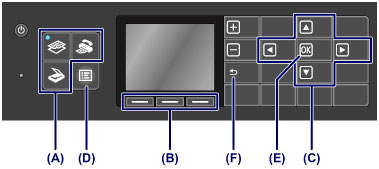
 Note Note
|
Function menus (G) will appear where required at the bottom of the screen. Pressing a corresponding Function button (H), (I), or (J) displays its function, such as a settings screen.
The number of function menus and their contents vary depending on the screen. Check the function menus displayed at the bottom of the screen, then select the one desired.
Example: Fax standby screen
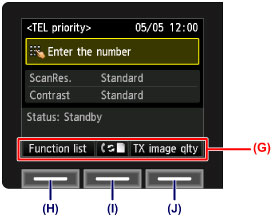
(H) Press the left Function button to select Function list. The fax menu screen will appear.
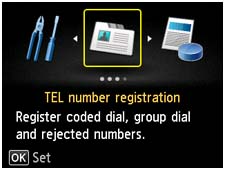
(I) Press the center Function button. The Receive mode settings screen will appear.
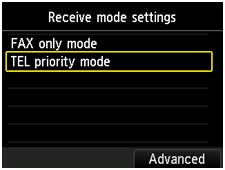
(J) Press the right Function button to select TX image qlty. The TX image quality settings screen will appear.
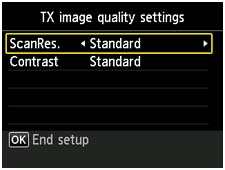
Page top |