Checking Printer Information
You can use your smartphone, tablet, or computer to check the Printer status and execute utility functions from apps such as Canon Inkjet Print Utility and PIXMA Printing Solutions.
You can also use the convenient web services presented by Canon.
-
Selecting Printer Information in an Apps Screen
 Note
Note- You can also enter IPv4 address directly in the web browser to display printer information.
-
Check that the printer has been turned on
-
Load one sheet of A4 size or Letter size plain paper
-
Hold down the RESUME button until the POWER lamp flashes 6 times
-
Release the button
Printing of the network setup information starts. Check the IPv4 address that was printed.
-
Check that the printer is connected to the same Wi-Fi network. Then from your smartphone, tablet device, or computer, open the Web browser, and enter the following URL:
http:// <Printer IPv4 address>
For <Printer IPv4 address>, enter the IPv4 address that you checked in the previous procedure. Entries enclosed in brackets are not required.
-
- You can also enter IPv4 address directly in the web browser to display printer information.
-
Entering Username and Administrator's Password
From the authentication screen, enter the Username and Password.
Username: ADMIN
Password: See "About the Administrator Password." Note
Note- The Username display may differ depending on your browser.
-
Displaying Printer Information
The top screen for printer information is displayed.
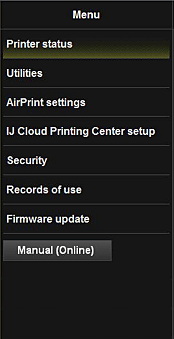
- Printer status
- This function displays printer information such as the remaining ink amount, the status, and detailed error information.
You can also connect to the ink purchase site or support page, and use Web Services. - Utilities
- This function allows you to set and execute the printer utility functions such as cleaning.
- AirPrint settings
- This function allows you to specify the Apple AirPrint settings, such as position information.
- IJ Cloud Printing Center setup
- Allows you to register to IJ Cloud Printing Center or to delete a registration.
- Security
- Allows you to set the Administrator's password and Operation restrictions for the machine.
 Important
Important- For the initial Password, see "About the Administrator Password."
For Security reasons, we recommend that you change the Password to an individual password. -
There are character restrictions for the password, as shown below.
- Up to 32 single-byte alphanumeric characters. (Uppercase and lowercase letters are differentiated.)
- For the initial Password, see "About the Administrator Password."
- Records of use
- Displays a record of your printer usage, such as the number of pages printed.
- Firmware update
- This function allows you to update the firmware and check version information.
- Manual (Online)
- This function displays the Online Manual.

