Take Photos of Documents and Print from Your Smartphone
Use the Canon PRINT Inkjet/SELPHY app to take photos of documents and print them directly from your smartphone.
![]() Recommended Use
Recommended Use
- Take photos of printed documents and copy them from your smartphone.
- Take notes in meetings or jot down new ideas in documents and share them quickly!
- Copy even without a scan function.

Items Required (Materials, Tools)![]()
 Canon PRINT smartphone app
Canon PRINT smartphone app- Document to print
 Procedure
Procedure
The screens vary depending on your device.
-
STEP
1Start
 Canon PRINT.
Canon PRINT.Download Canon PRINT from here.
iOS/iPadOS
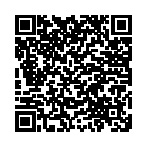
Android/Chrome OS
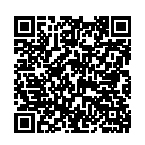
-
STEP
2Select Smartphone Copy.
-
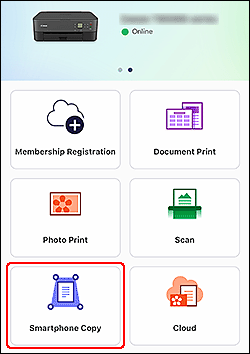
Tap!
-
-
STEP
3Take a photo of the document with your smartphone and check the image.
-
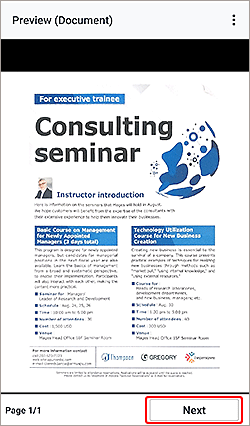
Tap!
 Tips
Tips- To correct image distortion, colors, etc., use the Perspective Correction or Image Correction screen.
-
-
STEP
4Check print settings and print.
-
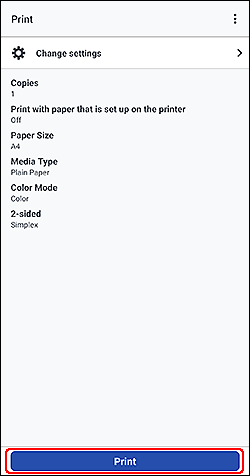
Tap!
-
![]() Complete!
Complete!![]()

Download from here!
 Canon PRINT
Canon PRINT
Trademarks and Licenses
- Android is a registered trademark or trademark of Google Inc.
- Google Play and Google Play Logo are trademarks of Google LLC.
- App Store is a trademark of Apple Inc., registered in the U.S. and other countries.