Starting Media Configuration Tool
Follow the procedure below to start Media Configuration Tool.
-
Execute any of the following:
-
Select the printer for which you want to change the media information on the Basic Tool sheet of the Quick Utility Toolbox, and then click the Media Configuration button.
-
Click the Media Configuration Tool button on the Management Tool sheet in the Quick Utility Toolbox.
-
Select Applications from the Go menu, and then double-click the Canon Utilities folder > Media Configuration Tool folder > and Media Configuration Tool icon in order.
 Note
Note-
Quick Utility Toolbox is a Canon software application.
A search for printers is performed, and the Select Base Printer dialog box appears.
 Note
Note-
It may take time before the Select Base Printer dialog box appears.
-
-
Select the printer for which you want to change the media information, and then click the OK button.
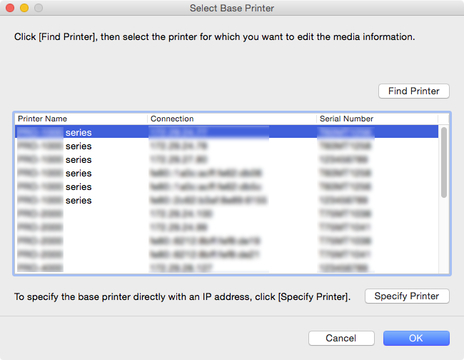
 Note
Note-
When started from the Basic Tool sheet in the Quick Utility Toolbox, only printers selected with the Quick Utility Toolbox are displayed.
-
If the printer whose media information you want to update is not displayed, click the Find Printer button or the Specify Printer button to display the Specify Printer dialog box, and enter the printer IP address directly.
A message about the latest media information appears.
 Note
Note-
It may take time before this message appears.
-
-
Click the Check Now or Check Later button.
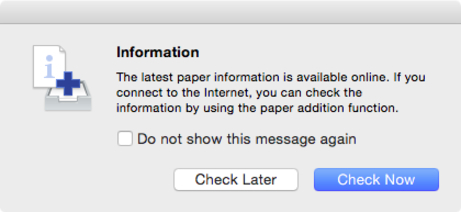
 Note
Note-
Click the Check Now button to acquire the media information. The Add Media Information dialog box appears, and you can check the latest media information.
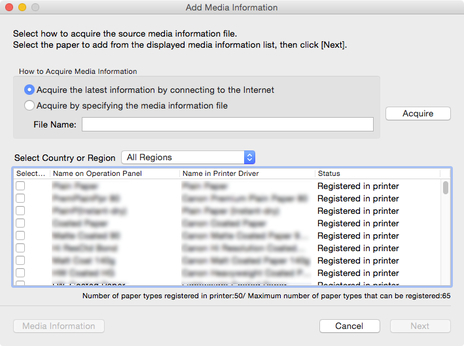
To add media information, do so while referring to "Adding Media Information".
To cancel without adding media information, click the Cancel button.
-
If the following message appears, the media information file cannot be downloaded from the Internet.
Obtain the media information file from the Canon website using a computer connected to the Internet.
Specify the media information file that you obtained by selecting Acquire by specifying the media information file, clicking the Acquire button, and specifying the file in the Open dialog box.
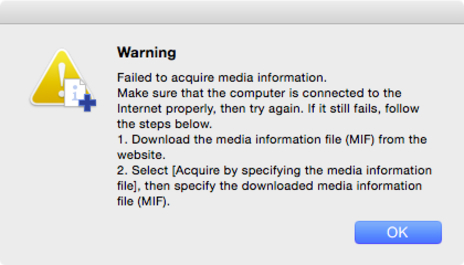
-
-
You can add media information later.
The main screen appears.
The media information for the selected printer appears in the main screen.
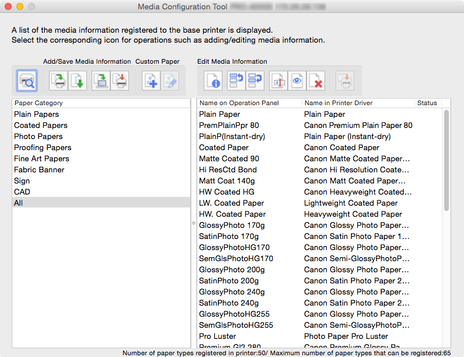
-
Adding Media Information
-
Select the check box of the media information that you want to add from the displayed media information, and then click the Next button.
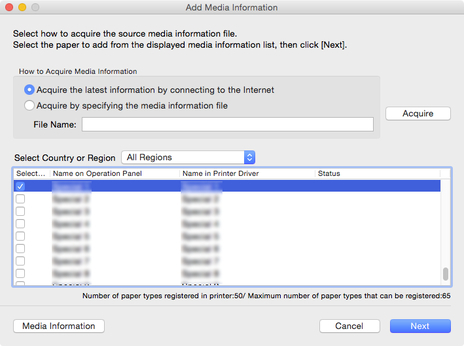
 Note
Note-
Paper whose Status is Registered in printer is paper that is already registered in the printer.
-
If you select your country or region in Select Country or Region, only the paper sold in your country or region appears.
-
If you select the media information and click the Media Information button, the Simple Paper Reference dialog box appears, allowing you to check the details of the selected media information.
The Update Media Information dialog box appears.
-
-
From the displayed printers, select the check box of the printers for which you want to update media information at the same time as the base printer, and then click the Execute button.
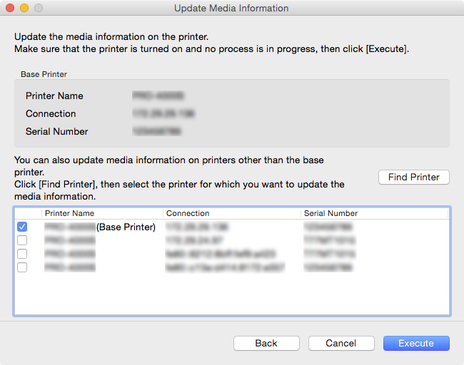
 Note
Note-
If the printer you want to update is not displayed, verify the state of the printer and network, and then click the Find Printer button.
-
In addition to the base printer, the printers that are the same model as the base printer appear.
-
You cannot clear the check mark for the base printer.
-
-
Click the Yes button.
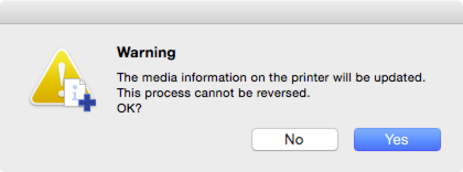
The Check Update Results dialog box appears.
-
Verify that
 mark appears to the left of the Printer Name, and then click the OK button.
mark appears to the left of the Printer Name, and then click the OK button.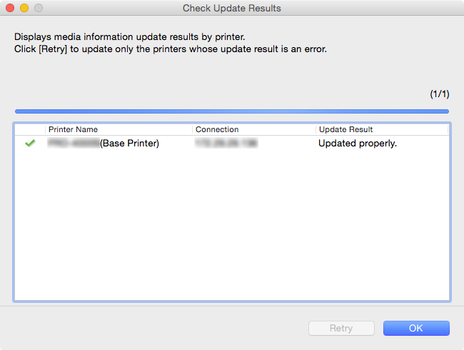
 Note
Note-
Media information was not updated for printers with a
 mark displayed to the left of the Printer Name.
mark displayed to the left of the Printer Name.Verify the state of the printer and network, and click the Retry button.
Updating media information is executed again for printers with the
 mark.
mark.
The media information is applied to the printer.
 Important
Important-
To apply the media information to the printer driver, you must update the media information in the printer driver.
For details, see "Updating Media Information in Printer Driver" for your model from the Home of the Online Manual.
-

