Editing Custom Paper
Edit the media information of the custom paper you added to the printer to obtain a high quality print result.
For details on the procedure for adding custom paper to the printer, see "Adding Custom Paper."
 Important
Important
-
Do not attempt to print or turn the printer off while the program is communicating with the printer.
Do not add or edit media information on a printer from another computer while it is being added or edited.
-
We recommend backing up the media information in advance before editing media information.
For how to back up media information, see "Back Up Base Printer Media Information" in "Copying Media Information from the Base Printer to Another Printer".
-
Select the custom paper that you want to edit.
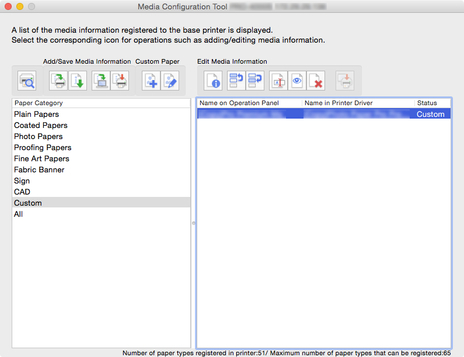
-
Click
 (Edit Custom Paper) in the Custom Paper button group.
(Edit Custom Paper) in the Custom Paper button group. Note
Note-
If no media information file has ever been obtained from the Internet or the Canon website after starting Media Configuration Tool, the following dialog box appears.
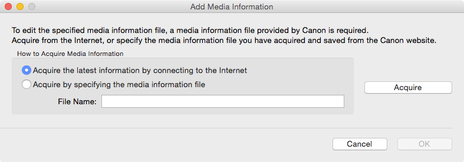
Select Acquire the latest information by connecting to the Internet, and then click the Acquire button.
After the media information has been obtained, click the OK button.
-
If the following message appears, the media information file cannot be downloaded from the Internet.
Obtain the media information file from the Canon website using a computer connected to the Internet.
Specify the media information file that you obtained by selecting Acquire by specifying the media information file, clicking the Acquire button, and specifying the file in the Open dialog box.
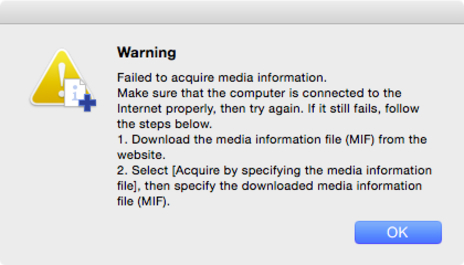
-
The Edit Custom Paper dialog box appears.
 Important
Important-
Edit the custom paper in the Edit Custom Paper dialog box in the order shown below.
If you do not follow this order, you may need to configure the settings again.
-
Paper Feed Adjustment sheet
-
Advanced Print Settings sheet
-
Advanced Paper Settings sheet
-
Calibration Target sheet
-
ICC Profile sheet
-
-
Always perform paper feed adjustment. Set other items as needed.
-
After setting the Calibration Target and ICC Profile sheets, changes to the ink usage on the Advanced Paper Settings sheet will disable the settings on the Calibration Target and ICC Profile sheets. In this case, set the Calibration Target and ICC Profile sheets again.
-
After you have selected the settings, always click the Update button.
-
-
In the Edit Custom Paper dialog box, edit the media information for custom paper.
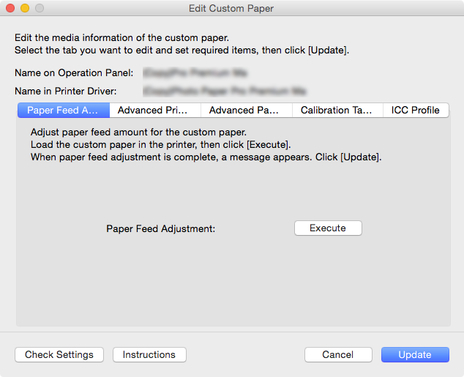
For details on the settings, see "Edit Custom Paper Dialog Box.".
-
Click the Check Settings button.
The Check Custom Paper Settings dialog box appears.
-
Verify the settings of the custom paper, and then click the OK button.
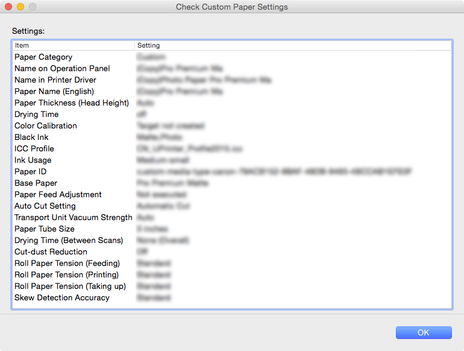
-
In the Edit Custom Paper dialog box, click the Update button.
The Update Media Information dialog box appears.
 Note
Note-
If paper feed adjustment is not performed, the following message appears.

-
-
From the displayed printers, select the check box of the printers for which you want to update media information for custom paper at the same time as the base printer, and then click the Execute button.
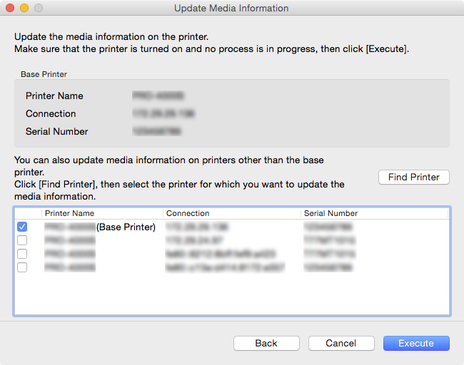
 Note
Note-
If the printer you want to update is not displayed, verify the state of the printer and network, and then click the Find Printer button.
-
In addition to the base printer, the printers that are the same model as the base printer appear.
-
You cannot clear the check mark for the base printer.
-
-
Click the Yes button.
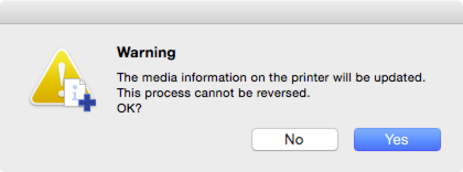
The Check Update Results dialog box appears.
-
Verify that
 mark appears to the left of the Printer Name, and then click the OK button.
mark appears to the left of the Printer Name, and then click the OK button.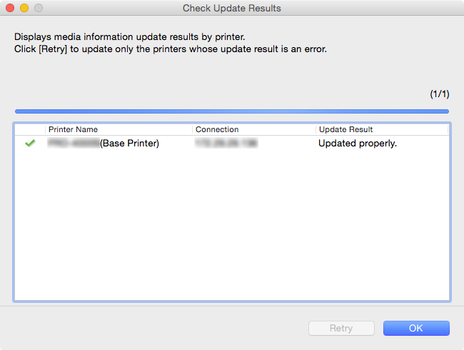
 Note
Note-
Custom paper media information was not updated for printers with a
 mark displayed to the left of the Printer Name.
mark displayed to the left of the Printer Name.Verify the state of the printer and network, and click the Retry button.
Custom paper media information will be updated again for printers with the
 mark.
mark.
The edited media information for the custom paper is applied to the printers.
 Important
Important-
To apply the media information to the printer driver, you must update the media information in the printer driver.
For details, see "Updating Media Information in Printer Driver" for your model from the Home of the Online Manual.
-
-
Click the Yes button.
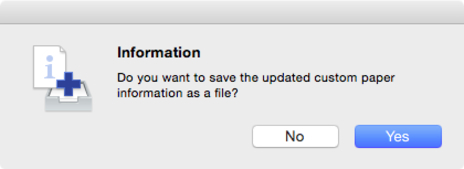
The Save dialog appears.
-
Specify the folder where you want to save the media information file, and click the Save button.
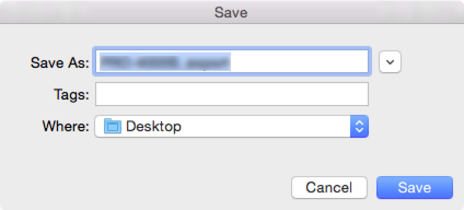
 Note
Note-
You can change the file name by selecting and editing the file name.
-
For custom paper where a calibration target has been created, the calibration target information is also exported to the file.
-
-
Click the OK button.
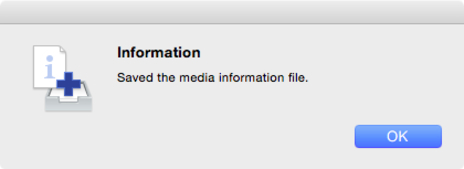
The media information file (.am1x file) for custom paper is saved.

