


You can soften an image to resemble a photo taken with a soft focus lens.
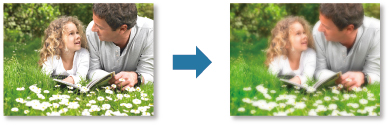
Select the image(s) you want to enhance.
Click Special Filters at the bottom of the screen.
The Special Image Filters window appears.

Select the image you want to enhance from the Selected Images area.
The selected image appears in the Preview area.
 Note
NoteIf only one image is selected, only the preview appears and the Selected Images area does not appear.
Click Soft Focus.
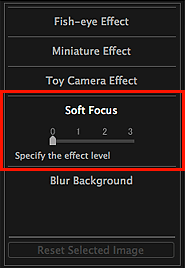
Move the slider to adjust the level.
The entire image is enhanced to resemble a photo taken with a soft focus lens, and the  (Enhancement) mark appears on the upper left of the image.
(Enhancement) mark appears on the upper left of the image.
 Note
NoteClick  (Display Comparison Screen) to display the images before and after the enhancement side by side so that you can compare and check the result.
(Display Comparison Screen) to display the images before and after the enhancement side by side so that you can compare and check the result.
Click Save Selected Image or Save All Filtered Images.
Enhanced image(s) is (are) saved as a new file(s).
 Note
NoteTo save only the image(s) you like, select it (them) and click Save Selected Image. Click Save All Filtered Images to save all the enhanced images at one time.
The enhanced image(s) can be saved in JPEG/Exif format only.
Click Exit.
 Important
ImportantIf the enhanced image(s) is (are) not saved, the enhancement(s) will be deleted.
Page top |