


You can change the background of your item.
In the My Art view, click Background at the bottom of the screen to display the Select Background dialog.
 Important
ImportantBackground may not be clicked depending on the type and theme of your item.
 Note
NoteSingle color and Photo do not appear depending on the item type and selected theme.
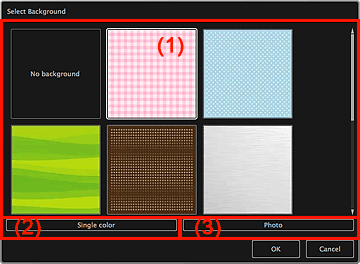
(1) Background Pattern Selection Area
(2) Single color
(3) Photo
You can select the image you want to use as the background.
The background will not be set when No background is selected.
The Colors dialog appears. Select the color you want to use as the background.
Place a checkmark to use an image as the background.
In the Edit area of My Art view, you can scan and insert items such as photos, or drag and drop the image you want to set as the background from the Materials area.
Page top |