Making Settings According to Printer Status
Check the registration status of the printer, and then make settings accordingly so that you can print or scan from your printer or scanner.
See Printers that Require Registration with AirPrint and check if your printer or scanner is listed.
 Note
Note
- Use AirPrint to print photos, documents, and other items with the default function of Mac OS.
If Printer or Scanner Is Listed
-
Make sure printer or scanner is on and connected to computer.
-
On computer, select Printers & Scanners in System Preferences, and then check if printer or scanner appears.
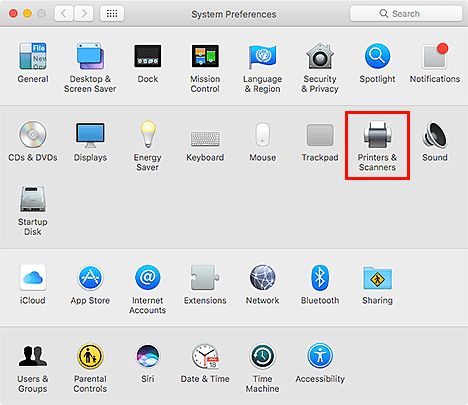
 Note
Note-
If your printer or scanner does not appear, add the printer or scanner as follows.
- On computer, select Printers & Scanners in System Preferences.
- In Printers & Scanners dialog, click +, and then select Add Printer or Scanner....
- In Kind of Add dialog, select model name of printer or scanner with Bonjour Multifunction displayed.
- From Use, select Secure AirPrint or AirPrint.
- Click Add.
-
-
Select printer or scanner, and then make sure Kind is Canon XXX series-AirPrint (where XXX is model name).
-
In Preferences dialog of My Image Garden, select Print/scan using AirPrint checkbox.
 Note
Note
- See Restrictions on Printing/Scanning Using AirPrint in "General Notes."
- See My Image Garden Guide (AirPrint).
If Printer or Scanner Is Not Listed
-
Make sure printer or scanner is on and connected to computer.
-
On computer, select Printers & Scanners in System Preferences, and then check if printer or scanner appears.
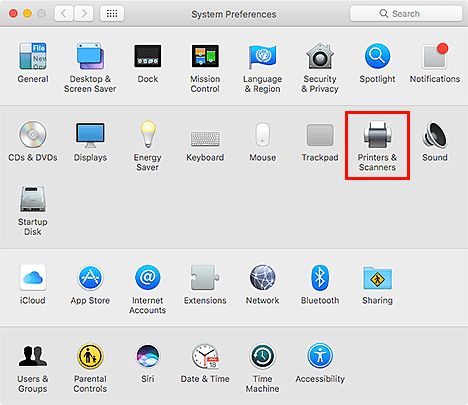
 Note
Note-
If your printer or scanner does not appear, add the printer or scanner as follows.
Access our website, and then download and install the printer driver or scanner driver for your printer or scanner.
The driver can be downloaded for free; however, Internet connection fees apply.
-
-
Select printer or scanner, and then make sure Kind is Canon XXX series (where XXX is model name).
-
In Preferences dialog of My Image Garden, deselect Print/scan using AirPrint checkbox.
 Note
Note
- See My Image Garden Guide.
- To use the AirPrint function on your printer or scanner, register the printer or scanner by following the procedure in If Printer or Scanner Is Listed.

