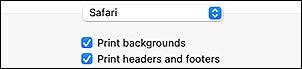Notes on Site Usage and Cookies
Notes on Site Usage
- Five years after a product is discontinued, its setup file is made unavailable.
The Online Manual remains available, but as a rule it is not updated. - When viewing this site, note the following:
- For best results, enable JavaScript in your browser settings.
- To display web pages tailored to your environment, Canon may send one or more cookies to your computer, smartphone, or tablet. Most browsers automatically accept cookies, but you can modify your browser setting so as not to accept cookies. If you have set not to accept cookies, some of the functions of this website may be inoperative.
- This website uses the "Demographics and Interest Reporting", which is one of the function of Google Analytics, and cookies in order to market and provide products and services that better meet customer needs, and to analyze how users use this website. Canon and its affiliated companies collect information about you (estimated age, gender, interest, etc. These estimated information does not contain personally identifiable information.) and your access information to this website (check for site visit, visit frequency, browsing behavior, etc.) by the use of the "Demographics and Interest Reporting" and cookies. If you sign in to Google account and activate Ads personalization, Google associates information collected by Google Analytics with information about your Google account. Canon and its affiliated companies may use information regarding your cross device behaviors identified through the association, which is aggregated and anonymized. For more information, please read the website and privacy policy of Google (https://www.google.com/policies/privacy/partners/). Such URL may be changed by Google anytime.
The information collected by Google Analytics will be send to the servers of Google, and Canon and its affiliated companies may use such information in combination with other information.
Furthermore, you can prevent the collection of data about your use of the website (including their IP address) generated by the cookie, and the processing of data by Google, by downloading and installing the browser plug-in through the following link: (https://tools.google.com/dlpage/gaoptout/). - If you are using Compatibility Mode in Internet Explorer, some pages may not be displayed correctly.
In this case, turn off Compatibility Mode.
- Reproduction, diversion or copying of any text, photo or image published in this site, in whole or in part, is prohibited.
- In principle, Canon shall change or delete the contents of this site without prior notice to customers. In addition, Canon may suspend or stop the disclosure of this site due to unavoidable reasons. Canon shall not be liable for any damage suffered by customers as a result of changes in or deletion of information in this site, or suspension/stoppage of disclosure of this guide.
- Although the contents of this site have been prepared with utmost care, please contact the service center if you find any incorrect or missing information.
- In principle, the descriptions in this site are based on the product at the time of its initial sale.
- This site does not disclose the manuals of all the products sold by Canon. See the manual supplied with the product when using a product that is not described in this site.
How to Print
Use the print function of your Web browser to print this site.
For Windows:
To set to print background colors and images, follow the steps below.
 Note
Note
- If you are using Windows 8.1, print in the desktop version.
- Background colors and background images cannot be printed in Microsoft Edge. To print background colors and background images, use Internet Explorer 11, Mozilla Firefox, or Google Chrome.
-
In Internet Explorer 11
- Select
 (Tools) > Print > Page setup....
(Tools) > Print > Page setup.... - Select the Print Background Colors and Images checkbox.
- Select
-
In Mozilla Firefox
- Select
 (Menu) > Print... > Page Setup....
(Menu) > Print... > Page Setup.... - Select the Print Background (colors & images) checkbox in Format & Options.
- Select
-
In Google Chrome
- Select
 (Customize and control Google Chrome) > Print....
(Customize and control Google Chrome) > Print.... - Click More settings, and then select the Background graphics checkbox in Options.
- Select
For macOS:
To print background colors and images, follow the steps below to display the Print dialog options, then select the Print backgrounds checkbox.
- Click Print... from the File menu.
- Click Show Details.
-
Select Safari from the pop-up menu.