


Adjust the color balance by printing and viewing a pattern with which you can check the color balance of the image.
Select the image of which you want to print a pattern.
Click Pattern Print... in Correction.
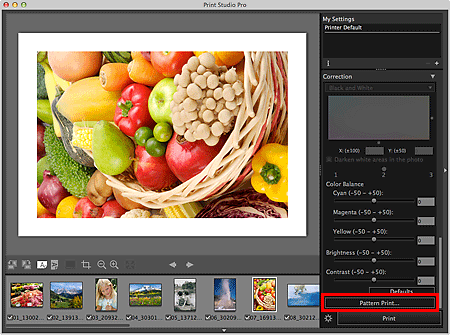
The Pattern Print window appears.
Finely adjust the color tone in Correction as needed.
 Note
NoteThe black and white tone can be set when the Print Black and White Photo checkbox is selected in Print Settings in the main screen.
Refer to "Adjusting the Color Balance, Brightness and Contrast" for how to adjust the color tone.
Select Paper Size according to the paper to be used for Pattern Print.
Select Color in Pattern Print.
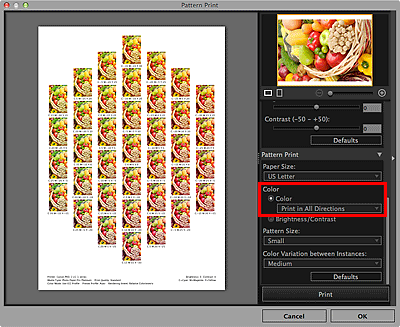
Select the color direction in which you want to adjust.
 Note
NoteSelect Print in All Directions to print a pattern adjusted in the following six color directions, with the currently entered color balance values in the center. You can check the color direction in which you want to adjust the color balance.
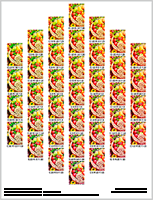 |
|
Print in Direction R (upper right): Red |
|
Print in Direction Y (up): Yellow |
|
Print in Direction G (upper left): Green |
|
Print in Direction C (lower left): Cyan |
|
Print in Direction B (down): Blue |
|
Print in Direction M (lower right): Magenta |
|
Select a specific color direction to print a pattern adjusted in the selected color direction, with the currently entered color balance values at the bottom left. For example, select Print in Direction R to print a more detailed pattern of the area in the R direction (framed area) of the pattern for all directions; this allows you to check more variations than in all directions.
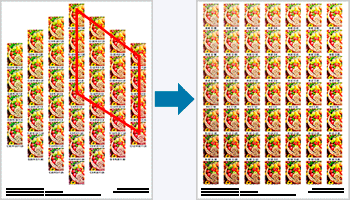
Select Pattern Size and Color Variation between Instances.
Click Print.
A message appears.
Click OK.
The Print dialog appears.
Click Print.
The pattern is printed.
From the printed pattern, enter the values described under the image with the color balance you want into Color Balance.
Click OK in the Pattern Print window.
The Pattern Print window closes; the values are reflected in Color Balance in the main screen.
 Note
NoteYou can also change the print area used for Pattern Print. See "Pattern Print Window" for details.
Page top |