Print History Details Dialog
Manage the print setting history or register the settings made in the Settings area to My Settings.
To display the Print History Details dialog, click Edit from My Settings in the main screen.
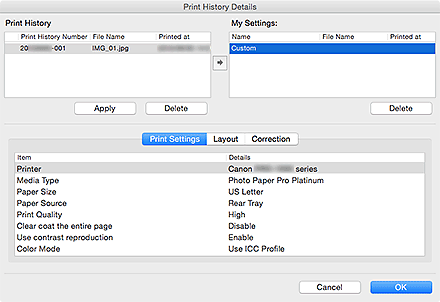
- Print History
-
Manage the print setting history. The print history numbers, file names, and print dates/times appear.
- Apply
- When you select the print history you want to apply and click Apply, and then click OK, the settings will be applied to the Settings area in the main screen.
- Delete
- Deletes the print history.
 Note
Note- Manage up to 200 print history entries.
 (Arrow)
(Arrow)-
Select Print History information, and then click
 (Arrow) to display the Add to My Settings dialog. To register as My Settings, enter Name and Comment, and then click OK.
(Arrow) to display the Add to My Settings dialog. To register as My Settings, enter Name and Comment, and then click OK.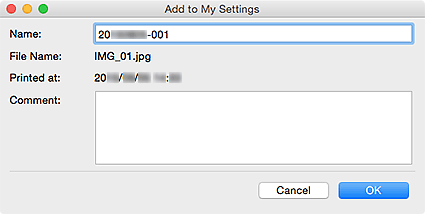
- My Settings
-
Select from Print History or manage the settings registered in My Settings as My Settings entries.
- Delete
- Deletes the selected My Settings entry.
 Note
Note- You can register up to 200 entries to My Settings.
- Setting Details
-
Displays the details of the selected Print History or My Settings entry.
- Print Settings Tab
- Displays the settings made on the Print Settings tab in the main screen.
- Layout Tab
- Displays the settings made on the Layout tab in the main screen.
- Correction Tab
- Displays the settings made on the Correction tab in the main screen.

