Adjusting Colors with the Printer Driver
To use driver matching when printing, turn on the printer driver's color correction function. Driver matching accurately applies the characteristics of data displayed on the monitor and allows you to obtain print results of impressions that are close to those displayed on the monitor.
 Important
Important
- When printing using driver matching, Canon recommends that you set the monitor and the environment light as follows:
- Monitor
Color temperature: D50 (5000K)
Brightness: 100 to 120cd/m2
Gamma: 2.2 - Environment light
Fluorescent light for D50 color evaluation (color temperature 5000K, high color rendering properties)
Brightness when looking at printed materials: 500 lx ± 125 lx
- Monitor
 Note
Note
- When printing from an application software that allows you to identify and specify ICC profiles, use an ICC profile for printing with that application software and select setting items that manage colors.
The procedure for adjusting colors with the printer driver is as follows:
Select Color Matching from the pop-up menu of the Print Dialog
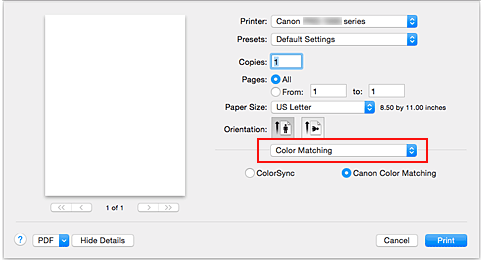
Select color correction
Select Canon Color Matching.
Select the rendering intent
Select the coloring adjustment method in Rendering Intent.
- Perceptual (Photo)
- Reproduces colors of general photos naturally and features smooth gradation. In addition, selecting this setting allows you to adjust colors easily using an application software.
- No Color Correction
- Performs printing without color matching.
Set the other items
From the pop-up menu, select Color Options. If necessary, adjust the color balance (Cyan, Magenta, Yellow) and adjust Brightness, and Contrast settings.
Complete the setup
Click Print.
When you execute print, the printer driver adjusts the colors when printing the data.



