Printer Management Dialog
Add printers that appear in Printer List in the Main Screen or set the display names of the printers.
To display the Printer Management dialog, click Printer List Management... in the Main Screen.
Printer Management Dialog
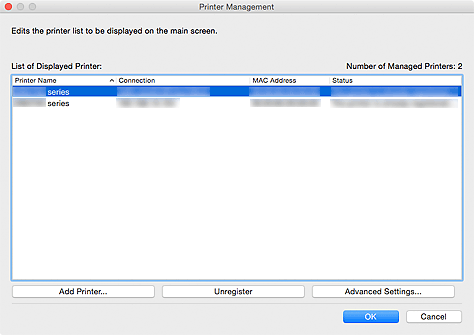
- List of Displayed Printer
-
Displays a list of registered printers.
 Note
Note- For messages displayed in Status and what to do with them, see Troubleshooting.
- If you are using a model supporting wired LAN, the MAC address of the wired LAN appears in MAC Address even when it is connected via wireless LAN.
- Add Printer...
- Click to display the Add Printer dialog. Search for printers and select the printer(s) you want to register.
- Unregister
- Cancels the registration of the printer specified in List of Displayed Printer.
- Advanced Settings...
-
Click to display the Advanced Printer Settings dialog for changing the printer's display name or checking the printer's serial number.
To change the printer's display name, enter the desired name in Printer Name, and then click OK.
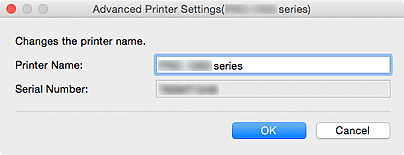
Add Printer Dialog
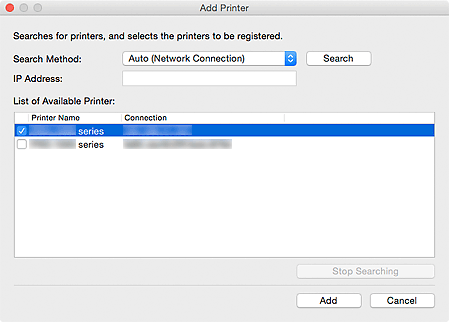
- Search Method
-
Select a printer search method.
Select Auto (Network Connection), IPv4, IPv6, or USB.
- IP Address
- If IPv4 or IPv6 is selected for Search Method, enter the printer's IP address.
- Search
- Click to search for printers.
- List of Available Printer
-
Displays a list of found printers.
Select the checkbox(es) to select the printer(s).
 Note
Note- If you select Auto (Network Connection) and search, each of a printer's IP addresses (IPv4 and IPv6) may appear as a different printer in the search result. Select either one and add.
- If printers connected over a network do not appear, make sure the computer being used for search and the printer are on the same subnet. If not on the same subnet, check the printer's IP address, and then specify IPv4 or IPv6 and search.
- If you are using an MB or iB series printer and you search by specifying IPv6, the printer may not appear in the search result. Search by specifying Auto (Network Connection) or IPv4.
- Stop Searching
- Stops the printer search.
- Add
- Click to add the printer(s) selected in List of Available Printer.

