Preferences Dialog Box
In the Preferences dialog box, you can make advanced settings to ScanGear (scanner driver) functions via the Scanner, Preview, Scan, and Color Settings tabs.
Click Preferences... in the ScanGear screen to open the Preferences dialog box.
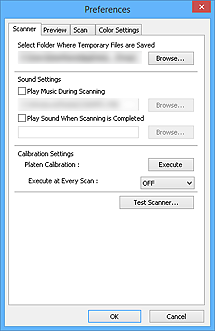
- Scanner Tab
- Allows you to set the quiet mode, specify the folder in which to save images temporarily, and set the music file to play during or at the end of a scan.
- Preview Tab
- Allows you to select what to do with Preview when ScanGear is started, how to display cropping frames after previewing images, and the cropping size for thumbnails of scanned documents.
- Scan Tab
- Allows you to select what to do with ScanGear after scanning and set the Color Mode (48 bit output) option for Advanced Mode tab.
- Color Settings Tab
- Allows you to select how to adjust color, and specify the monitor gamma value.

