


There are three tabs in the Settings dialog:  (Scanning from a Computer),
(Scanning from a Computer),  (Scanning from the Operation Panel), and
(Scanning from the Operation Panel), and  (General Settings). When you click a tab, the view in the red frame switches and you can make advanced settings to functions on each tab.
(General Settings). When you click a tab, the view in the red frame switches and you can make advanced settings to functions on each tab.
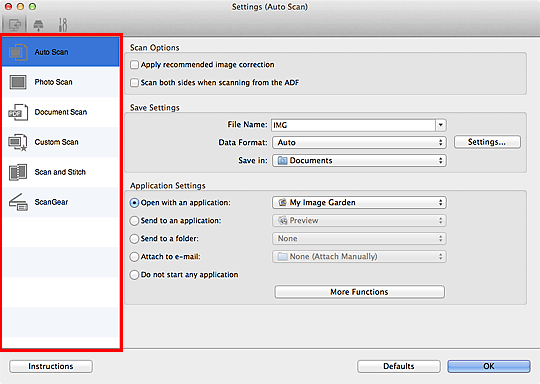
 (Scanning from a Computer) Tab
(Scanning from a Computer) TabYou can specify how to respond when scanning from IJ Scan Utility or My Image Garden.
 Settings (Document Scan) Dialog
Settings (Document Scan) Dialog
 (Scanning from the Operation Panel) Tab
(Scanning from the Operation Panel) TabYou can specify how to respond when scanning from the operation panel.
 Settings (Save to PC (Auto)) Dialog
Settings (Save to PC (Auto)) Dialog
 Settings (Save to PC (Photo)) Dialog
Settings (Save to PC (Photo)) Dialog
 Settings (Save to PC (Document)) Dialog
Settings (Save to PC (Document)) Dialog
 Important
ImportantWhen the Settings dialog is displayed from My Image Garden, the  (Scanning from the Operation Panel) tab does not appear.
(Scanning from the Operation Panel) tab does not appear.
When using your scanner or printer with network connection, the Settings (Save to PC (Auto)) dialog does not appear.
 (General Settings) Tab
(General Settings) TabYou can set the product to use, file size restriction on e-mail attachment, language to detect text in images, and folder in which to save images temporarily.
Page top |