


You can scan items placed on the platen with your favorite settings saved beforehand.
This is convenient for saving frequently used settings or when specifying scan settings in detail.
Start IJ Scan Utility.
Click Settings..., select the Settings (Custom Scan) dialog box, then set the select source, resolution, etc.
 Settings (Custom Scan) Dialog Box
Settings (Custom Scan) Dialog Box
When setting is completed, click OK.
 Note
NoteOnce the settings are made, you can scan with the same settings from the next time.
Place the item on the platen.
Click Custom.
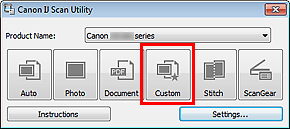
Scanning starts.
 Note
NoteClick Cancel to cancel the scan.
Scanned images are saved in the folder set for Save in in the Settings (Custom Scan) dialog box displayed by clicking Settings.... In the Settings (Custom Scan) dialog box, you can also make advanced scan settings.
Page top |