WPS (PIN Code) Connection
-
Press and hold the Wi-Fi button (A) on the printer until the ON lamp (B) flashes.
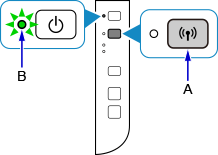
-
Press the Wi-Fi button.
The Network Configuration Page including the PIN code will be printed.
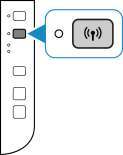
-
Press and hold the Stop button (C) on the printer until the Alarm lamp flashes 20 times, and then release the Stop button after the twentieth flash.
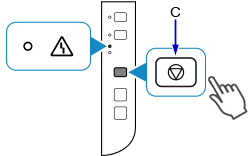
-
Follow the on-screen instructions on the device (such as a smartphone) to set the WPS PIN CODE described on the printed Network Configuration Page to the wireless router.
-
Make sure the Wi-Fi lamp (D) on the printer is lit.
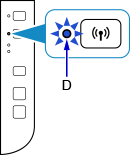
If the Alarm lamp lights up, see "Troubleshooting."
The network connection setup is now complete.


