Connection Using WPS
-
Select WPS.
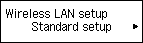

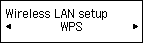
-
Press the OK button.
-
Select Push button method.
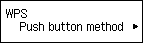
-
Press the OK button.
-
Press and hold the WPS button on the access point.
For details on pressing the WPS button, refer to the access point manual.
-
Press the OK button on the printer within 2 minutes.
The (blue) Wi-Fi lamp on the printer flashes while searching for or connecting to the access point.
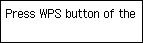
If another screen appears, refer to "Troubleshooting."
-
When the screen below appears, press the OK button.
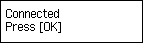

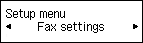
If another screen appears, refer to "Troubleshooting."
-
Press the COPY button (A).
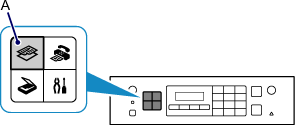
The network connection setup is now complete.


