Wired Connection
Follow the procedure below to set up a printer.
Before Starting Wired Connection Setup
-
Make sure the printer is turned on.
If the power is on, the ON lamp (A) will be lit.
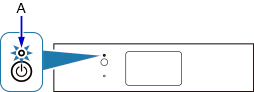
(Appears in a new window)
If printer is performing cleaning, print head alignment, or other processes
Wait for the process to finish, before starting setup.
-
You will need an Ethernet cable (sold separately).
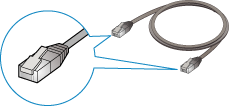
-
Remove the Cap (B) from the port located on the left side at the back of the printer.
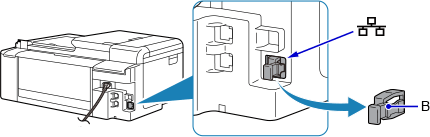
-
Connect the printer and a network device (router, etc.) with an Ethernet cable (C).
Do not connect to any other port.
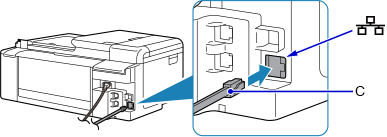
-
If
 is displayed on the left side of the screen, tap
is displayed on the left side of the screen, tap  .
.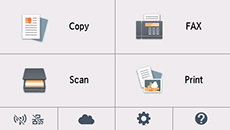
-
Tap
 (D).
(D).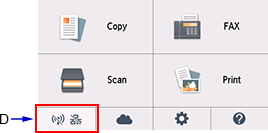
-
Tap LAN settings.
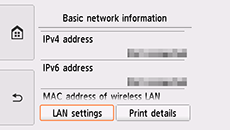
-
Tap Wired LAN.
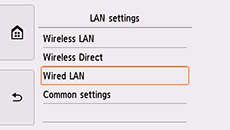
-
Tap Wired LAN active/inactive.
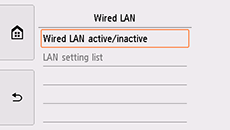
-
Tap Active.
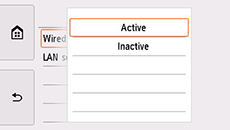
-
Tap
 on the left side of the screen.
on the left side of the screen.When connection is complete,
 appears at the bottom left of the screen.
appears at the bottom left of the screen.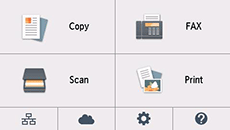
The network connection setup is now complete.


