Advanced setup Connection
-
Select the input area and press the OK button.

-
Enter the wireless router name/network name (SSID). Text entry is case-sensitive.
If you don't know your wireless router name, see the wireless router manual or contact its manufacturer.
(Appears in a new window)
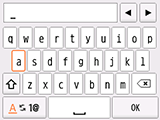
-
Select OK.

-
Press the OK button on the printer.
-
Make sure the wireless router name/network name (SSID) is correct.
-
Select OK.

-
Press the OK button on the printer.
-
Select the security protocol used by the wireless router and press the OK button.
If "Connected to the wireless router." appears, the network does not require a password. Select "Disable" in the next step and proceed with the setup.

If a different screen appears, see "Troubleshooting."
-
Select the security protocol set on the wireless router.


