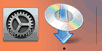Manual connect
-
Select Manual connect and press the OK button.
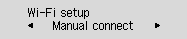
-
Select your wireless router and press the OK button.
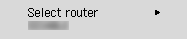
If a different screen appears or no wireless router is found, see "Troubleshooting."
-
Press the OK button.
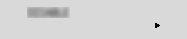
-
Enter the password. Text entry is case-sensitive.
For how to enter characters and how to change the character type, see "Text Entry" (appears in a new window).

If you don't know the password for your wireless router, see the wireless router manual or contact its manufacturer.
If "Connected" appears, the network does not require a password. Continue from step 7.
-
After entry, press and hold the OK button for at least two seconds.
-
Select Yes and press the OK button.
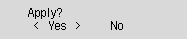
-
When the screen on the below appears, press the OK button.
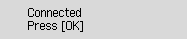
If a different screen appears, see "Troubleshooting."
-
Press the Setup button.
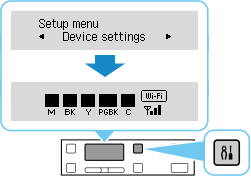
The network connection setup is now complete.
When connection is complete,
 appears on screen.
appears on screen. -
Return to the application software and proceed with the installation.
macOS
Click
 in the Dock, follow the on-screen instructions to proceed with setup.
in the Dock, follow the on-screen instructions to proceed with setup.