 Text Entry
Text Entry
You can enter text when a keyboard is shown on the printer. Follow the procedure below.
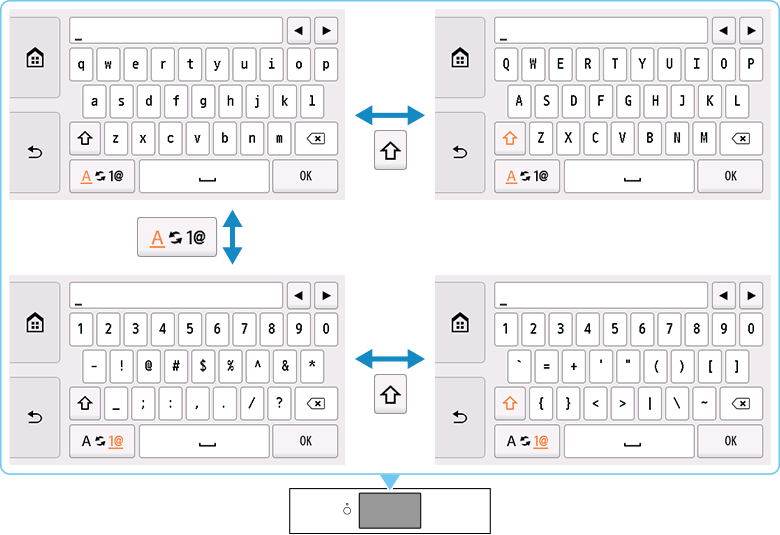
-
Tap the character you want to enter.

- Tap to switch between "lower case letters" and "numbers and symbols."

- While letters of the alphabet appear, tap to switch between upper and lower case letters. While numbers and symbols appear, tap to switch symbol types.
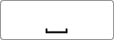
- Tap to insert a space.

- Tap to delete the character at the cursor. Use
 or
or  to move the cursor to the target character.
to move the cursor to the target character.
Repeat 1 until text entry is complete.
 Note
Note
- To insert characters, move the cursor to the character on the right of the target position using
 or
or  , and then tap characters.
, and then tap characters.

