Registering the Favorite Settings (Custom profiles)
You can register the favorite copying, scanning, or faxing settings and call them up from the HOME screen.
You can register up to 20 settings.
 Calling Up the Registered Setting
Calling Up the Registered Setting
 Editing/Deleting the Registered setting
Editing/Deleting the Registered setting
Registering the Setting
Press the left Function button on each standby screen or on the screen displayed after the settings are specified.
|
Copy standby screen |
Scan standby screen |
Fax transmission standby screen |
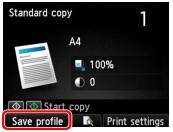 |
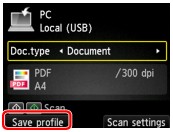 |
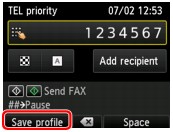 |
When the confirmation screen of Save profile is displayed, select Yes, then press the OK button.
When the screen to enter the name of the setting is displayed, enter the name, then press the OK button.
 Note
Note
-
If you press the OK button without entering the name, the name currently shown is applied as the name of the setting.
Calling Up the Registered Setting
Follow the procedure below to call up the registered setting.
-
Select
 Custom profiles on the HOME screen.
Custom profiles on the HOME screen. -
Use the

 button to select the setting you want to call up, then press the OK button.
button to select the setting you want to call up, then press the OK button. Note
Note-
You can change the displayed items by pressing the right Function button.
-
Editing/Deleting the Registered setting
Follow the procedure below to edit or delete the registered setting.
-
Select
 Custom profiles on the HOME screen.
Custom profiles on the HOME screen. -
Press the left Function button.
You can change the order or name of the registered settings and delete the settings.
-
To change the order of the registered settings
-
Use the

 button to select Rearrange, then press the OK button.
button to select Rearrange, then press the OK button. -
Use the

 button to select the setting you want to move, then press the OK button.
button to select the setting you want to move, then press the OK button. -
Use the

 button to move the selected setting.
button to move the selected setting. -
Press the right Function button.
-
Press the right Function button again.
-
-
To change the name of the registered settings
-
Use the

 button to select Rename, then press the OK button.
button to select Rename, then press the OK button. -
Use the

 button to select the setting you want to rename, then press the OK button.
button to select the setting you want to rename, then press the OK button. -
Enter the new name, then press the OK button.
-
Press the right Function button.
-
-
To delete the registered settings
-
Use the

 button to select Delete, then press the OK button.
button to select Delete, then press the OK button. -
Use the

 button to select the setting you want to delete, then press the OK button.
button to select the setting you want to delete, then press the OK button. -
Select Yes on the displayed screen, then press the OK button.
-
Press the right Function button.
-
-

