Changing the Machine Settings Using the Operation Panel
This section describes the procedure to change the settings in the Device settings screen, taking the steps to specify Prevent paper abrasion as an example.
-
Flick the HOME screen, then tap
 Setup.
Setup. -
Tap
 Device settings.
Device settings.The Device settings screen is displayed.
-
Tap the setting item to adjust.
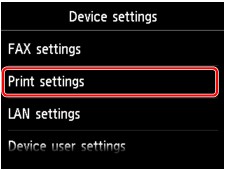
The setting screen for the selected item is displayed.
-
Tap the setting item.

-
Tap the setting to specify.

You can select the setting menus below.
 Administrator password setting
Administrator password setting
 Important
Important
-
Depending on the setting item, authentication by the administrator password is required.
 About the Machine Administration
About the Machine AdministrationIf you do not know the administrator password, ask the administrator of the machine you are using.
 Note
Note
-
You can use the machine considering the environment, such as setting 2-sided printing as default or enabling the machine to turn on/off automatically.
-
You can reduce the operating noise when printing at night.

