

You can print a template form such as lined paper, graph paper, or checklist, etc. on A4, B5, or Letter-sized plain paper.
The following templates are available:
Notebook paper
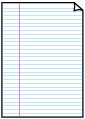 |
You can select three line spacing formats. Setting on the LCD:
 Note Note
|
Graph paper
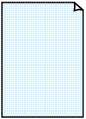 |
You can select two square sizes. Setting on the LCD:
 Note Note
|
Checklist
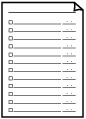 |
You can print a notepad with checkboxes. Setting on the LCD: Checklist |
Staff paper
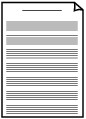 |
You can print staff paper with 10 or 12 staves. Setting on the LCD:
|
Handwriting paper
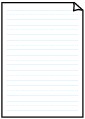 |
You can print handwriting paper. Setting on the LCD: Handwriting paper |
Weekly schedule
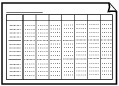 |
You can print a weekly schedule form. Setting on the LCD: Weekly schedule |
Monthly schedule
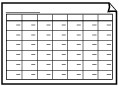 |
You can print a monthly schedule form. Setting on the LCD: Monthly schedule |
Print template form following the procedure below.
Make sure that the machine is turned on.
Load A4, B5, or Letter-sized plain paper.
Press the Setup button.
The Setup menu screen is displayed.
Use the 
 button to select Template print, then press the OK button.
button to select Template print, then press the OK button.
Use the 
 button to select the template you want to print, then press the OK button.
button to select the template you want to print, then press the OK button.
Use the 
 button to specify the paper size, then press the OK button.
button to specify the paper size, then press the OK button.
 Note
NoteThe * (asterisk) on the LCD indicates the current setting.
Make sure that Plain paper is selected, then press the OK button.
 Note
NoteIf any media type other than Plain paper is selected on the LCD, select Plain paper using the 
 button.
button.
Use the  (-)
(-)  (+) button or the Numeric buttons to specify the number of copies.
(+) button or the Numeric buttons to specify the number of copies.
Press the OK button to start printing.
 Note
NoteYou can also press the Color button or Black button to start printing.
Page top |