Connection Using WPS (PIN code)
-
Hold down the RESUME/CANCEL button (A) on the printer until the (white) POWER lamp flashes 6 times, then release the RESUME/CANCEL button after the sixth flash.
The wireless connection setting information including the PIN code will be printed.
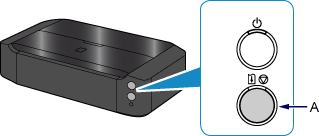
-
Hold down the RESUME/CANCEL button on the printer until the (white) POWER lamp flashes 8 times, then release the RESUME/CANCEL button after the eighth flash.
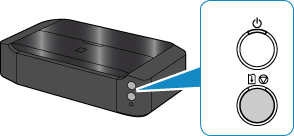
-
Follow the on-screen instructions on the device (such as a smartphone) to set the WPS PIN CODE described on the printed Network Configuration Page to the access point.
-
Make sure that the (blue) Wi-Fi lamp (B) on the printer is lit.
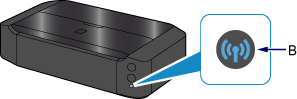
If the (orange) Alarm lamp lights up, refer to "Troubleshooting."
The network connection setup is now complete.


