1315
Cause
The paper loaded in the cassette 1 is jammed because the paper output tray is closed.
Action
If the paper loaded in the cassette 1 is jammed because the paper output tray is closed, open the paper output tray then remove the paper following the procedure below.
 If you can see the jammed paper at the paper output slot:
If you can see the jammed paper at the paper output slot:
 If you cannot see the jammed paper at the paper output slot:
If you cannot see the jammed paper at the paper output slot:
 Note
Note
-
If you need to turn off the machine to remove jammed paper during printing, touch the Stop button to cancel print jobs before turning off the machine.
-
If you can see the jammed paper at the paper output slot:
If you can see the jammed paper at the paper output slot, remove the paper following the procedure below.
-
Pull the paper out slowly.
Hold the paper with your hands, then pull the paper out slowly not to tear it.

 Note
Note-
If you cannot pull the paper out, turn the machine off and turn it back on. The paper may be ejected automatically.
-
If the paper tears and you cannot remove the jammed paper from the paper output slot, remove the paper from inside the machine.
-
-
Reload the paper, and tap OK on the touch screen of the machine.
If you turned off the machine in step 1, all print jobs in the queue are canceled. Reprint if necessary.
 Note
Note-
When reloading the paper, confirm that you are using the paper suited for printing and are loading it correctly.
-
-
-
If you cannot see the jammed paper at the paper output slot:
If you cannot see the jammed paper at the paper output slot, remove the paper following the procedure below.
-
Detach the rear cover.
Pull out the rear cover.
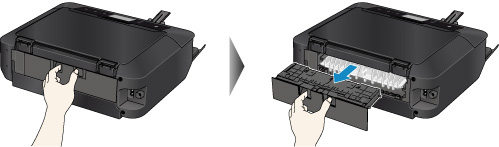
-
Detach the transport unit cover.
Lift up the transport unit cover, then pull it out.
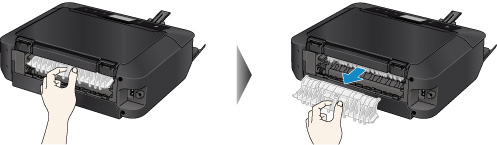
-
Pull out the paper slowly.

 Note
Note-
Do not touch the inner parts of the machine.
-
-
Attach the transport unit cover.
Insert the transport unit cover to the back of the machine.
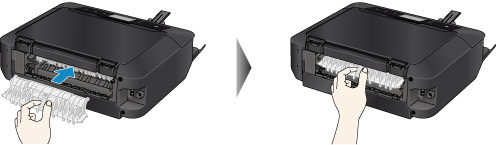
-
Attach the rear cover.
Insert the rear cover to the back of the machine.

If you were not able to remove the paper out in step 3:
-
Detach both the cassette 1 and the cassette 2.
-
Pull out the paper slowly.

-
If the paper protrudes from the cassette, remove the paper, then reload it after aligning the edges of the sheets.
 Note
Note-
When reloading the paper, confirm that you are using the paper suited for printing and are loading it correctly.
-
-
Attach the cassettes to the machine, then tap OK on the touch screen.
-
 Important
Important
-
Do not close the paper output tray while the machine is in operation.
If you cannot remove the paper or the paper tears inside the machine, or if the paper jam error continues after removing the paper, contact the service center.

