About ICC Profiles
What Is an ICC Profile?
Among profiles, the ICC profile is the standard and used in the color management system complied with ICC (International Color Consortium). There are ICC profiles for a monitor, printer, etc. and they are used to convert each device's unique colors to a common color space. By correctly setting ICC profiles, representation and printing in a common color space can be made possible.
| Digital Camera | Input | Conversion | Output | Monitor |
|---|---|---|---|---|
 |
 |
A common color space |  |
 |
| Load a photo | Load the image's ICC profile | Load the monitor's ICC profile | Display the image |
ICC profiles can be obtained from the DVD/CD-ROM supplied with the monitor or printer, or from the manufacturer's website. In addition, you can create custom profiles by using a measuring instrument and application.
ICC Profiles for Monitors
Monitor ICC profiles are provided depending on the model.
Contact the corresponding manufacturer for how to obtain them and how to install them.
How to Obtain and Install ICC Profiles for Printing
Canon provides ICC profiles for genuine Canon paper and third party paper*. The ICC profiles are provided after being adjusted and checked one by one so that the print result suitable for each type of paper can be obtained.
*Check the Canon website for the types of third party paper for which Canon provides ICC profiles.
The ICC profiles for genuine Canon paper will be installed with the printer driver. The ICC profiles for paper other than genuine Canon paper can be downloaded from the Canon website. Download and install the profiles you need.
Installation (on Windows)
-
Right-click the ICC profile you want to use.
-
Select Install Profile from the menu.
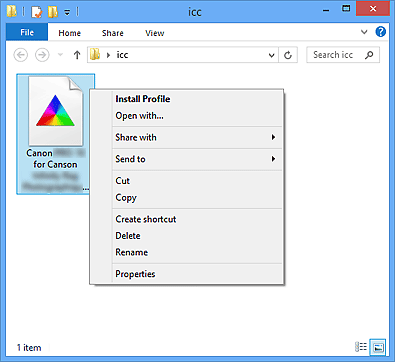
When the installation is complete, the icon changes from gray to white. *
*The color may not change depending on the system environment.
Installation (on Mac OS)
-
Copy the ICC profile you want to use to the following folder.
From the Go menu of Finder, select Computer, then browse to your hard disk > Library > ColorSync, then copy to the Profile(s) folder.
 Note
Note- Copy to the above folder to allow all users of the computer to use the installed ICC profile.
- When copying ICC profiles, you may be required to enter a user name and password. In that case, enter the name and password of the user with administrator privileges. See the Mac OS User's Guide for details on administrator users.
Canon ICC Profile Labels
When you need to specify an ICC profile, specify the ICC profile for the paper to print on. The ICC profiles provided by Canon appear as follows.
PRO-1000 and PRO-500 series printers:

PRO-10S, PRO-100S, PRO-10, PRO-100, and PRO-1 v1-1 series printers:

-
(1) Printer model name
Multiple model names appear for ICC profiles that can be used on multiple models.
-
(2) Print quality
This corresponds to the Custom slider of Print Quality in the printer driver and application. The lower the number, the finer the quality. Print quality may not appear for some ICC profiles.
-
(3) Media type
The following is an example. Supported media types vary depending on your printer.
For some ICC profiles, "-P" may appear at the end of the media type. With such profiles, the print result will be the same whether you select Perceptual or Relative Colorimetric for the rendering intent.
| Media Types | ICC Profile Label |
|---|---|
| Photo Paper Pro Platinum | Photo Paper Pro Platinum |
| Photo Paper Pro Platinum N | Photo Paper Pro Platinum N |
| Photo Paper Plus Glossy II |
Photo Paper Plus Glossy&Gold Photo Paper Plus Glossy II |
| Photo Paper Plus Glossy II N | Photo Paper Plus Glossy II N |
| Photo Paper Pro Luster | Photo Paper Pro Luster |
| Photo Paper Plus Semi-gloss |
Photo Paper Plus Semi-Gloss Photo Paper Plus Semi-gloss |
| Photo Paper Pro Premium Matte | Photo Paper Pro Premium Matte |
| Matte Photo Paper | Matte Photo Paper |
| Matte Photo Paper N | Matte Photo Paper N |
| Fine Art "Museum Etching" | Fine Art Museum Etching |
| Lightweight Photo Paper | Lightweight Photo Paper |
| Heavyweight Photo Paper | Heavyweight Photo Paper |
| Heavyweight Fine Art Paper | Heavyweight Fine Art Paper |
| Extra Heavyweight Fine Art Paper | Extra Heavyweight Fine Art Paper |
| Canvas | Other Fine Art Paper 2 |
| Japanese Paper Washi | Japanese Paper Washi |
| Other Glossy Paper | Other Glossy Paper |
| Other Glossy Paper (Wide Margins) | Other Glossy Paper |
| Other Fine Art Paper 1 | Other Fine Art Paper 1 |
| Other Fine Art Paper 2 | Other Fine Art Paper 2 |
![]() Tip
Tip
Advantage of Creating ICC Profiles on Your Own
By creating ICC profiles on your own, you can reduce the differences due to variations in the usage environment or other factors between one printer and another. Canon provides Color Management Tool Pro that allows you to create ICC profiles. Color Management Tool Pro is available only when using a PRO-10S, PRO-100S, PRO-10, PRO-100, or PRO-1 v1-1 series printer.
See "Color Management of the Printer" for details on Color Management Tool Pro.



