Connecting to Network (SSID) of Printer
Follow the steps below to connect to the network (SSID) of the printer.
Android Users
In this section, descriptions are based on the screens displayed when using Android 8.0.
-
On Home screen, tap
 (All Apps).
(All Apps).
-
Tap Settings.

-
Tap Network & Internet.

-
Tap Wi-Fi.

-
Set Wi-Fi to On.

The names (SSIDs) of available networks are detected.
-
Tap network name (SSID) starting with "DIRECT."
When a password entry screen appears, enter the password for the network name (SSID) starting with "DIRECT."
If the printer's operation panel has an LCD monitor, tap
 (Network status), and then tap Yes to display the password on the LCD monitor. Check the Password for Wireless Direct displayed on the LCD monitor, and then enter it in the password entry screen on your smartphone.
(Network status), and then tap Yes to display the password on the LCD monitor. Check the Password for Wireless Direct displayed on the LCD monitor, and then enter it in the password entry screen on your smartphone.If the printer's operation panel does not have an LCD monitor, print the network setting information to check the password. In the printed network settings, check the password indicated in "3- 3- 4 Password," and then enter it in the password entry screen on your smartphone. For details, see Printing Network Settings.
When connection is complete, use the "back" button on the browser to return to the previous page, and then continue with the printer registration.
iOS/iPadOS Users
In this section, descriptions are based on the screens displayed when using iOS 11.1.
-
On Home screen, tap Settings.

-
Tap Wi-Fi.
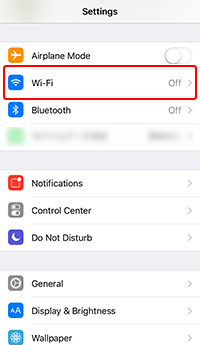
-
Turn on Wi-Fi.

The names (SSIDs) of available networks are detected.
-
Tap network name (SSID) starting with "DIRECT."
When a password entry screen appears, enter the password for the network name (SSID) starting with "DIRECT."
If the printer's operation panel has an LCD monitor, tap
 (Network status), and then tap Yes to display the password on the LCD monitor. Check the Password for Wireless Direct displayed on the LCD monitor, and then enter it in the password entry screen on your smartphone.
(Network status), and then tap Yes to display the password on the LCD monitor. Check the Password for Wireless Direct displayed on the LCD monitor, and then enter it in the password entry screen on your smartphone.If the printer's operation panel does not have an LCD monitor, print the network setting information to check the password. In the printed network settings, check the password indicated in "3- 3- 4 Password," and then enter it in the password entry screen on your smartphone. For details, see Printing Network Settings.
When connection is complete, use the "back" button on the browser to return to the previous page, and then continue with the printer registration.
