Connecting to Wireless Router
Follow the steps below to connect to a wireless router.
Android Users
In this section, descriptions are based on the screens displayed when using Android 8.0.
-
On Home screen, tap
 (All Apps).
(All Apps).
-
Tap Settings.

-
Tap Network & Internet.

-
Tap Wi-Fi.

-
Set Wi-Fi to On.

The names (SSIDs) of available networks are detected.
-
Tap network name (SSID) of wireless router connected to computer.
When connected to the wireless router, use the "back" button on the browser to return to the previous page, and then continue with the printer registration.
If a connection to the wireless router cannot be established even after following the steps up to this point, see the manual supplied with the smartphone or wireless router, or contact the manufacturer of the smartphone or wireless router.
iOS/iPadOS Users
In this section, descriptions are based on the screens displayed when using iOS 11.1.
-
On Home screen, tap Settings.

-
Tap Wi-Fi.
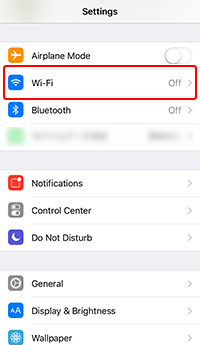
-
Turn on Wi-Fi.

The names (SSIDs) of available networks are detected.
-
Tap network name (SSID) of wireless router connected to computer.
When connected to the wireless router, use the "back" button on the browser to return to the previous page, and then continue with the printer registration.
If a connection to the wireless router cannot be established even after following the steps up to this point, see the manual supplied with the smartphone or wireless router, or contact the manufacturer of the smartphone or wireless router.
