Printing from Smartphone or Tablet
Use "Canon PRINT" to easily print or scan from a smartphone or tablet (hereinafter "smartphone").
Download
Download the app available free on the App Store or Google Play.
Search for "Canon PRINT" in App Store or Google Play, or access the website from the QR Codes below.
-
iOS/iPadOS Users
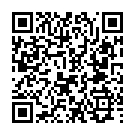
-
Android Users
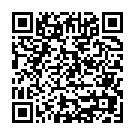
Registering Printer with App
For details, see the following.
 Important
Important
-
Check the following according to your printer connection method.
-
If connected to Wi-Fi without using a wireless router
In the Wi-Fi settings screen on the smartphone, connect to the network (SSID) of the printer.
-
If connected to Wi-Fi using a wireless router
If
 (Wi-Fi icon) is not displayed at the top of your smartphone screen, connect the smartphone to a wireless router.
(Wi-Fi icon) is not displayed at the top of your smartphone screen, connect the smartphone to a wireless router. -
If connected via USB
If using an Android smartphone and
 (Wi-Fi icon) is not displayed at the top of the smartphone screen, enable Wi-Fi in the Wi-Fi settings screen on the smartphone.
(Wi-Fi icon) is not displayed at the top of the smartphone screen, enable Wi-Fi in the Wi-Fi settings screen on the smartphone.
-
Printing Photos with App
-
Load photo paper in printer.
-
Start Canon PRINT.
-
Tap Photo Print.
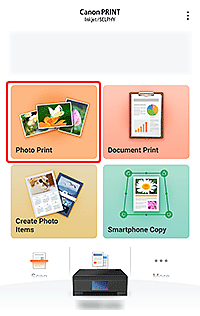
 Note
Note- If an app message requesting access to photos appears, tap OK, and then proceed to the next step.
-
Select image you want to print, and then tap Next.
-
Specify print settings, and then tap Print.
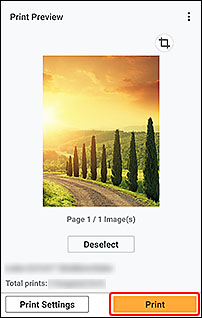
Printing starts with the specified settings.
If setup is in progress on a computer, register the printer with the app, click Next in the setup screen displayed on the computer, and then proceed with the settings.
General Notes
- Screens displayed may vary depending on your smartphone.
- To download the app, you must register for an account with App Store or Google Play.
- The app can be downloaded for free; however, transmission fees for connecting to App Store or Google Play apply.
- Download is not possible if your operating system environment does not support the app. The app download page may not appear.
